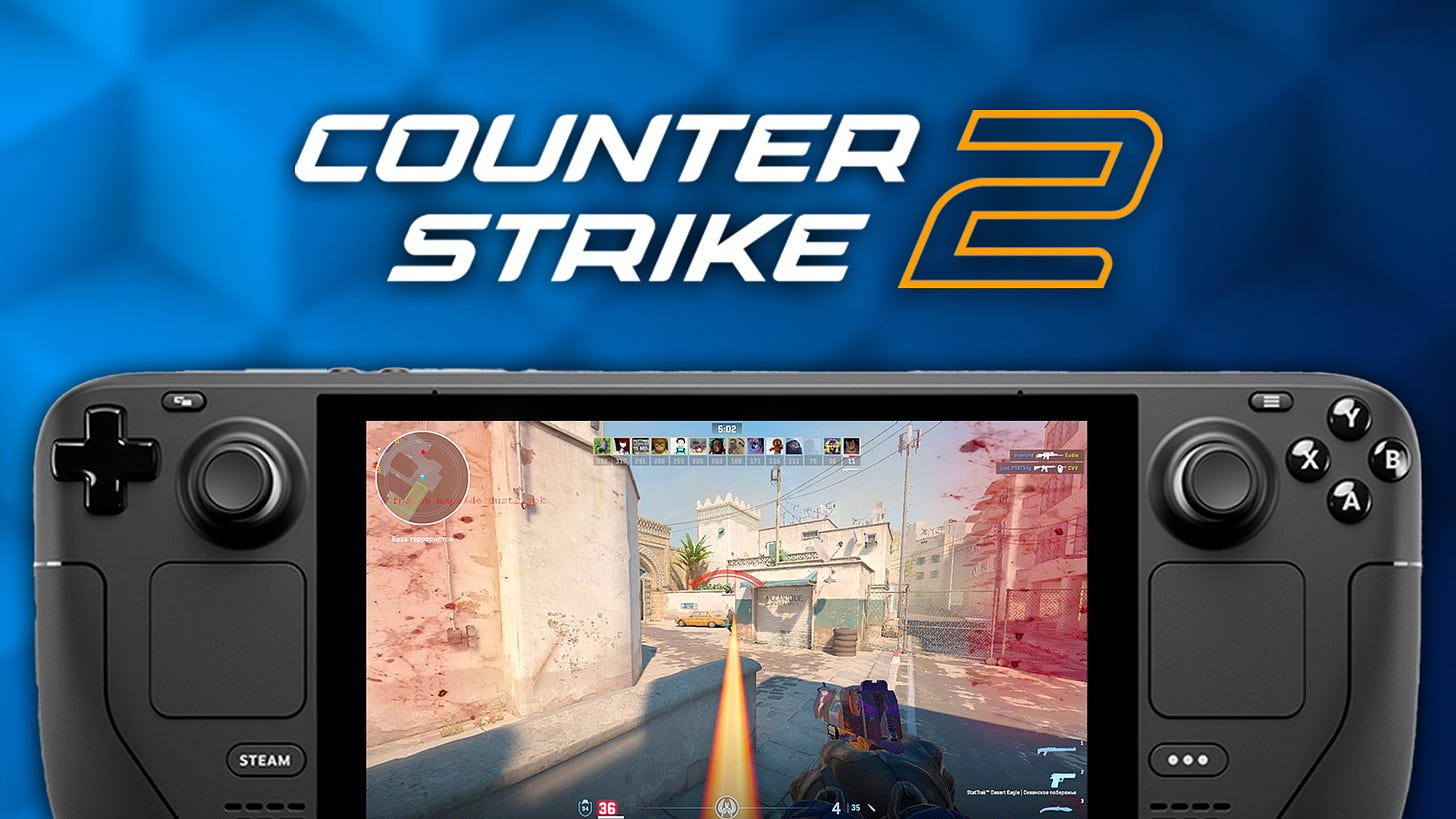Counter Strike 2 on the Steam Deck - Does it run?
Valves FIRST PARTY title comes to the Steam Deck - but it's not all smooth sailing
The anticipation has been high around Counter Strike 2 (CS2) landing on the Steam Deck. It's finally here, and oh boy, it's been a roller-coaster! For those of us who've been waiting to dive into the action on-the-go, this was a moment filled with both excitement and a touch of anxiety. How well does it perform on this handheld wonder? Here’s a hint - not great at all.
The community had high hopes for Counter Strike 2 on the Steam Deck - primarily because it’s a first-party title from Valve, landing on their very own hardware. It’s a homecoming of shorts, showcasing Valves commitment to providing a solid gaming experience on the Deck.
How does it run?
The word around the gaming community is that CS2 on the Steam Deck is quite the mixed bag. Players have noted a marked performance dip on the Linux build when compared to Windows. Many users have struggled to get the game to even run - let alone run well. When they have managed to get the game running we’re looking at 25-50fps at native 800p and if you know anything about Counter Strike those are not the frames you need if you plan on taking this game seriously. There ARE some tips and tricks to try and get the game running and running better - but to be honest with you, at this point we’re better off waiting for an official patch or proton update from Valve themselves.
Tips to improve performance?
Recommended Settings: For those brave souls willing to venture into the CS2 realm on Steam Deck, here's a quick guide to getting the most out of your experience:
Resolution: Lowering it down to 720p or even 480p could provide a boost in frame rates.
Steam Runtime: Check that the game is running under steam runtime 3.0
Graphics Settings: Set everything to low; it's not about the beauty but the victory.
Proton Tweak: Enable and then disable Proton to ensure the Linux binary is being utilized.
Switch to Vulkan
One common suggestion from the community is to switch to the Vulkan rendering API. To do this, follow these steps:
Launch Counter-Strike 2.
Go to the game's launch options.
Add "-vulkan" to force the game to use the Vulkan API.
This switch to Vulkan has reportedly improved performance for many players and should be the default option on the Steam Deck.
Update Your Drivers
Ensure that your Steam Deck's graphics drivers are up to date. Valve regularly releases updates and optimizations for Steam Deck hardware, so keeping your drivers current is essential for optimal performance.
Use CryoUtilities and Recommended Settings
Consider using CryoUtilities and the recommended settings for Counter-Strike 2. These settings can help stabilize your framerate and improve overall performance on the Steam Deck.
Disable SMT (Simultaneous Multithreading)
Some players have reported smoother gameplay after disabling Simultaneous Multithreading (SMT). Experiment with this setting to see if it has a positive impact on your performance.
Experiment with Control Settings
Playing Counter-Strike 2 on the Steam Deck with a controller may present challenges, but it's not impossible. Try different control settings, including gyro aiming, to find a configuration that works best for you. Gyro aiming, in particular, can provide more precise aiming control.
Patience: This is more of a virtue than a setting. Await patches from Valve that could optimize CS2 for Steam Deck.
Check back from time to time, if there’s a patch or new tips on how to improve performance - we’ll let you know! In the mean time check out some of our top Steam Deck articles: